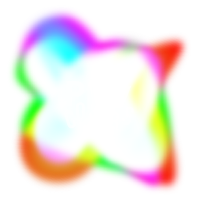
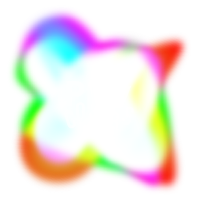
Thank you!
Supported devices
iOS & Android
We want to ensure you have the best playing experience, so unfortunately #playcolors is not available for all mobile devices.
IOS
Open the App Store app.
Touch Updates.
Navigate to the playcolors app and touch the Update button.
Open the Google Play Store app.
On the top left, touch the menu button.
Touch the My apps & games menu option.
Navigate to the playcolors app and touch the Update button.
In main screen of the app, select How to play ? button and you will discover the tutorial which will present all steps to play games.
Please try all the options below to resolve the issue:
Restart your device - Memory issues on your device can cause a game freeze/crash. The best way to fix these issues is to restart your device, which clears the memory (this will not cause any loss of data).
Reset the game - Resetting the game can also fix freezing issues. Give it a try!
Update game software - Check the app store for updates to the game. Out of date software can lead to performance issues, including freezing.Update device software - Finally, you should always ensure that your device has the latest software.
No. You can play the full game without ever connecting to a specific account. In fact, you can even play the game without an internet connection.
The game is proposed in different versions and with different games. Please download same version as your friend and you will have same games as him.
Games are no more available and the app is even no more available on stores, why ?
The game is available for a limited time. By default, it will end late in April.
While some levels can be challenging, we would like to reassure you that all levels can be completed after few tries. All of our games are a blended mix of luck, skill and tactics.
If you decide to contact our support team, we may request some additional information to assist you with your enquiry. Please take a look at some of the guidelines below on how to send us additional information:
How do I take a screenshot?
Occasionally, to fully understand the problems you are encountering, we may require a screenshot from your device. It is also best practice to do this whenever you encounter a problem. Please follow the instructions below on how to take a screenshot:
For iOSPress and hold the ‘Sleep/Wake’ button with the ‘Home’ button for 1-2 seconds until the screen flashes
The screenshot will be automatically saved to Photos
Depending on the device you are using, there are several ways to capture a screenshot on Android.
Press and hold the ‘Volume Down’ button with the ‘Power’ button for 1-2 seconds until the screen flashes
Or, press and Hold ‘Home’ and ‘Power’ to capture the screenshot
Images will be automatically saved to your Gallery in the ‘Screenshots’ folder
To help us deal with your enquiry quickly, it would be great if you could provide as much detail as possible about your device, including:
Model number
Operating system
Storage available on your device
Version of game installed (this information can be found under the description in the app store).
Contacting support
| Contact email : |  |